Side-by-Side PDF Comparison⁚ Tools and Techniques
Side-by-side PDF comparison is a powerful technique used to visually identify and analyze differences between two versions of a PDF document․ It helps streamline document review processes, ensuring clarity and accuracy in revisions, edits, and updates․ This method is particularly useful in various fields such as legal, education, and publishing, where meticulous comparison and verification of document content is crucial․
What is Side-by-Side PDF Comparison?
Side-by-side PDF comparison is a visual method of analyzing two versions of a PDF document to identify and highlight the differences between them․ This technique involves displaying both versions of the document side-by-side, allowing for a direct comparison of content, formatting, and layout․ The changes are typically visualized through color-coding or other visual cues, making it easy to spot additions, deletions, or modifications․
Imagine you have two drafts of a book manuscript․ One is the original version, and the other is the revised version after your editor’s feedback․ Using a side-by-side PDF comparison tool, you can view both versions simultaneously․ The tool will highlight the changes made in the revised version, allowing you to quickly identify which parts were added, deleted, or modified․ This visual representation makes it effortless to review the revisions and ensure that the changes align with your intended revisions․
Side-by-side PDF comparison is often used in professional settings, such as legal, publishing, and academic fields, where meticulous attention to detail is crucial․ It helps ensure that documents are accurate, consistent, and reflect the intended revisions․ This technique streamlines document review processes, allowing for efficient identification of changes and facilitates informed decision-making․
Why Use Side-by-Side PDF Comparison?
Side-by-side PDF comparison offers several advantages that make it a valuable tool for individuals and organizations working with documents․ It streamlines review processes, enhances accuracy, and promotes efficient communication․ Here’s why you should consider using side-by-side PDF comparison⁚
Firstly, it facilitates efficient review of document changes․ By presenting both versions side-by-side, it eliminates the need to manually scroll through the entire document to find differences․ This saves time and effort, particularly when dealing with lengthy documents․
Secondly, it ensures accuracy and consistency in revisions․ The visual representation of changes allows for a clear understanding of what has been modified, ensuring that the intended changes are correctly implemented․ This is essential in fields such as law and publishing, where accuracy is paramount․
Thirdly, side-by-side comparison improves collaboration and communication․ By providing a clear visual representation of changes, it fosters understanding and facilitates discussions between collaborators․ This is crucial when working on projects with multiple stakeholders who need to review and approve revisions․
Finally, it enhances document quality․ By carefully reviewing changes and ensuring accuracy, side-by-side comparison helps produce higher-quality documents that are free from errors and inconsistencies․ This improves the overall professionalism and credibility of the document․
How to Compare PDFs Side-by-Side
There are several methods available for comparing PDFs side-by-side, each with its own advantages and disadvantages․ The best method for you will depend on your specific needs and the tools you have available․ Here are some common methods⁚
Using Adobe Acrobat Professional⁚ Adobe Acrobat Professional offers a built-in “Compare Documents” feature․ This feature allows you to select two PDF files and view the differences between them side-by-side․ You can even select the specific types of differences you want to see, such as changes to text, images, or formatting․
Using PDF Studio⁚ PDF Studio is a versatile PDF editor that includes a side-by-side comparison tool․ It allows you to open two PDF documents in the same window next to each other, enabling visual comparison․ This makes it easy to spot differences and review changes․
Using Online Tools⁚ There are numerous online tools available specifically designed for PDF comparison․ These tools typically offer a free trial period, allowing you to test their capabilities before committing to a subscription․ They often provide user-friendly interfaces and offer features like highlighting changes, generating reports, and saving comparison results․
Remember to choose the method that best suits your requirements, considering factors like ease of use, feature availability, and cost․
Using Adobe Acrobat Professional
Adobe Acrobat Professional, a widely-used PDF editing software, provides a built-in feature called “Compare Documents” that allows you to compare two PDF files side-by-side and identify differences․ This feature is particularly useful for reviewing document changes, ensuring accuracy, and verifying edits․ To utilize this feature, follow these steps⁚
Open Adobe Acrobat Professional⁚ Launch the software on your computer․
Choose Advanced > Compare Documents⁚ Locate the “Advanced” menu and select “Compare Documents․” This will open the “Compare Documents” dialog box․
Specify the Documents⁚ In the dialog box, click “Choose” next to “Original Document” and select the first PDF file you want to compare․ Repeat this step for the “Revised Document,” selecting the second PDF file․
Select Comparison Options (Optional)⁚ You can customize the comparison by selecting options like “Highlight Changes,” “Show Differences Only,” or “Show Full Pages․” These options control how the differences are displayed in the comparison results․
Click “Compare”⁚ Once the documents and options are selected, click the “Compare” button․ Adobe Acrobat will process the comparison, and the results will be displayed in a new window, showing both PDF files side by side with highlighted differences;
By utilizing the “Compare Documents” feature in Adobe Acrobat Professional, you can efficiently compare two PDF versions and visually identify changes, making document review and revision processes more streamlined and effective․
Using PDF Studio
PDF Studio is a versatile PDF editing software that offers a side-by-side comparison tool to help you analyze and highlight differences between two PDF files․ It provides a user-friendly interface and visual cues to make the comparison process intuitive and effective․ To compare PDFs side-by-side using PDF Studio, follow these steps⁚
Open PDF Studio⁚ Launch the software on your computer․
Open the First Document⁚ Navigate to the “File” menu and select “Open․” Choose the first PDF file you want to compare․
Open the Second Document⁚ With the first document open, repeat the “Open” process and select the second PDF file․
Enable Side-by-Side View⁚ PDF Studio allows you to switch to a side-by-side view, typically through a “View” menu or toolbar option․ This will display both documents in separate panes within the same window, allowing you to visually compare them․
Navigate and Compare⁚ Once the side-by-side view is activated, you can easily scroll through the documents, highlighting or annotating differences․ PDF Studio might offer features like highlighting text changes, adding comments, or marking specific areas for further review․
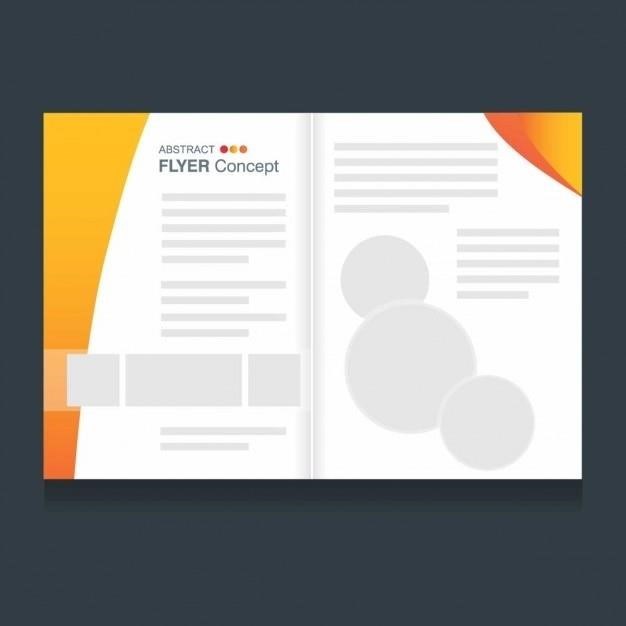
PDF Studio’s side-by-side comparison functionality is a valuable tool for reviewing and analyzing PDF documents, making it easier to identify differences, track revisions, and ensure accuracy in document revisions․
Using Online Tools
The digital landscape offers a plethora of online tools specifically designed for side-by-side PDF comparison․ These online platforms provide a convenient and often free alternative to dedicated software applications․ Here are some popular online tools for side-by-side PDF comparison⁚
Filestage⁚ This online tool is known for its speed and accuracy in PDF comparisons․ It allows users to upload two PDF files and quickly highlights the differences between them․ Filestage is a popular choice for collaborative projects, as it facilitates efficient review and feedback processes․
Draftable⁚ For users who prioritize formatting comparison, Draftable is a compelling option․ It excels in identifying subtle changes in document layout, spacing, and typography․ Draftable’s intuitive interface makes it easy to navigate and understand the highlighted differences, making it a valuable tool for meticulous document review․
PDFCreator Online⁚ This online tool offers a straightforward and user-friendly platform for side-by-side PDF comparison․ Users can upload two PDF files and view them side-by-side, with highlighted differences, in a secure and free environment․ PDFCreator Online is a great choice for quick and easy comparisons without the need for downloads or installations․
These online tools provide a convenient and often cost-effective solution for side-by-side PDF comparison․ They offer a range of features, from basic highlighting to advanced analysis, catering to various needs and preferences․
Benefits of Side-by-Side PDF Comparison
Side-by-side PDF comparison offers a multitude of benefits, streamlining document review processes and enhancing accuracy in various fields․ These benefits include⁚
Enhanced Document Review⁚ Side-by-side comparison facilitates a thorough and efficient review process․ By visually presenting the differences between two versions of a document, users can quickly identify changes, edits, or updates․ This visual approach makes it easier to understand the context of modifications and ensure that intended changes have been implemented accurately․
Improved Collaboration⁚ Side-by-side comparison proves invaluable in collaborative environments․ It allows team members to easily track changes made by others, fostering transparency and facilitating constructive feedback․ This visual representation of changes promotes clear communication and understanding among collaborators, ensuring that everyone is on the same page․
Increased Accuracy⁚ The visual nature of side-by-side comparison significantly reduces the risk of errors during document review․ By highlighting differences, it minimizes the chance of overlooking crucial changes or edits․ This increased accuracy is particularly important in fields like legal, where precision and attention to detail are paramount․
Time Efficiency⁚ Side-by-side comparison saves time and effort during document review․ By presenting the differences clearly, it eliminates the need for manual line-by-line comparisons, speeding up the process and improving productivity․ This time efficiency is particularly beneficial for large or complex documents, where traditional review methods can be time-consuming․
In summary, side-by-side PDF comparison offers a range of advantages that contribute to improved document review processes, enhanced collaboration, increased accuracy, and time efficiency․ It is a valuable tool for individuals and teams across various fields, ensuring that documents are reviewed thoroughly, accurately, and efficiently․
Tips for Effective Comparison
To maximize the effectiveness of side-by-side PDF comparison, consider these tips⁚
Choose the Right Tool⁚ Select a comparison tool that suits your needs․ Some tools offer advanced features like highlighting changes, redlining, and annotations, while others provide basic side-by-side viewing․ Evaluate the features and functionalities of different tools to find one that best fits your workflow․
Organize Your Documents⁚ Before initiating the comparison, ensure that your documents are properly organized․ This includes naming your files clearly and using a consistent file structure․ Well-organized documents make the comparison process smoother and more efficient․
Use the Side-by-Side View⁚ When comparing PDFs, utilize the side-by-side view option offered by your chosen tool․ This allows you to visually compare the two documents simultaneously, making it easier to identify differences․
Focus on Key Areas⁚ If you are comparing large documents, consider focusing on specific sections or areas of interest․ This can help you prioritize your review and avoid getting bogged down in unnecessary comparisons․
Utilize Annotations and Highlights⁚ Most comparison tools allow you to annotate and highlight changes․ Take advantage of these features to mark important differences, add comments, and track revisions․
Save and Share Results⁚ Once you have completed your comparison, save the results for future reference․ You can also share the comparison report with collaborators or clients, ensuring that everyone is informed of the changes made․
By following these tips, you can ensure that your side-by-side PDF comparison process is effective, efficient, and produces accurate results․